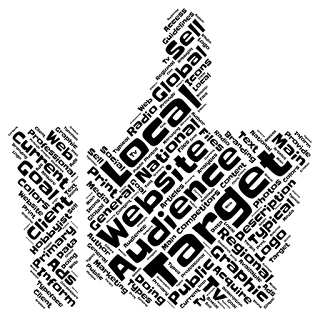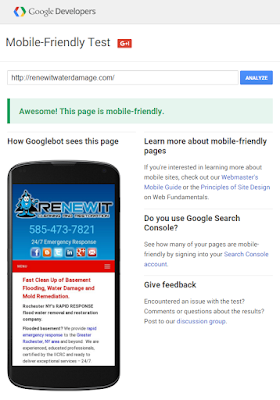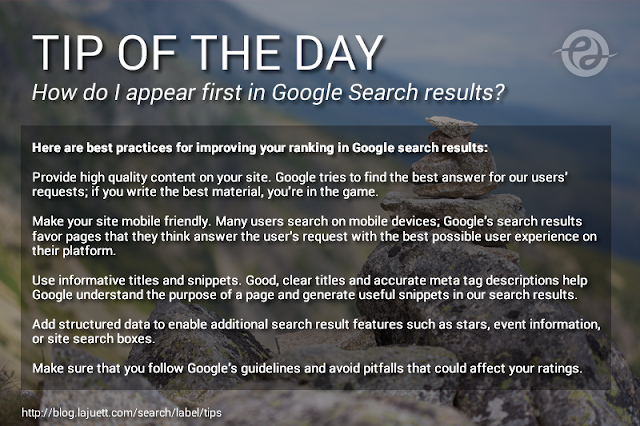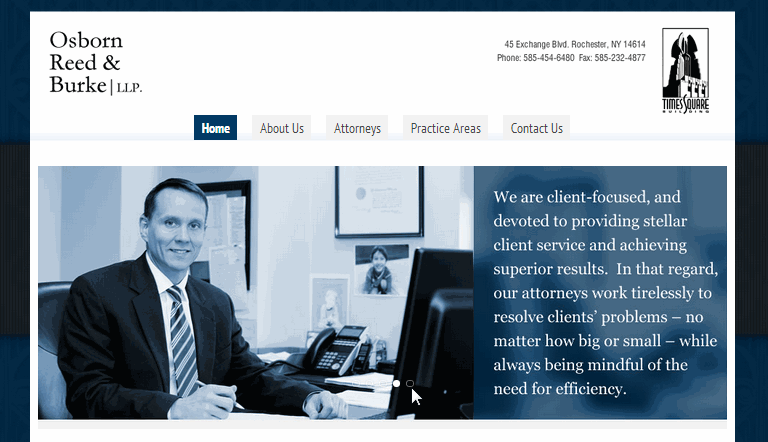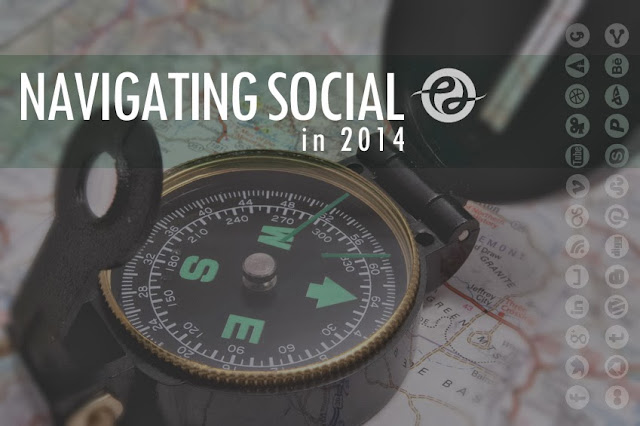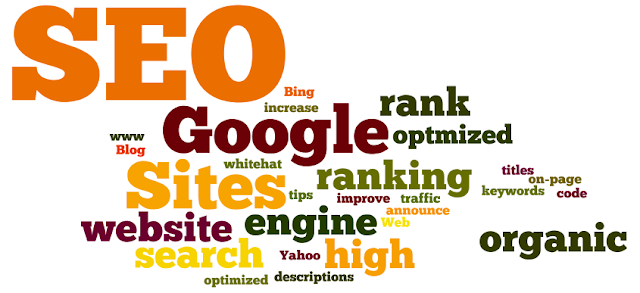Monthly & Weekly SEO Task Checklist
Doing a bit of searching this morning, and was quite surprised to not find a succinct weekly SEO checklist. So I decided to take a few minutes to outline my approach. Hope it helps! Monthly SEO Tasks 2019 Research: Industry, competition, target audience, target keywords. Tools: Google, Answer the Public, Word Tracker, Ubersuggest, Excel. Website Maintenance: Create backups, check for broken links, fix spelling errors. Tools: Plesk, Expression Web Weekly SEO Tasks 2019 Monitor Performance: Traffic analysis, CTR, keywords, sources, devices, demographics, funnels. Tools: Google Analytics, Google Search Console, Data Studio by Google Website Audits: Check for valid HTML structure, URLs, metatags, mobile friendliness. Tools: Screaming Frog, Google Search Console, Varvy, Siteliner, Think with Google Create Content: Create core site pages, write Blog posts Tools: Blogger, Grammarly, Expression Web, Notepad, XML sitemap Social Sharing: Sprea...