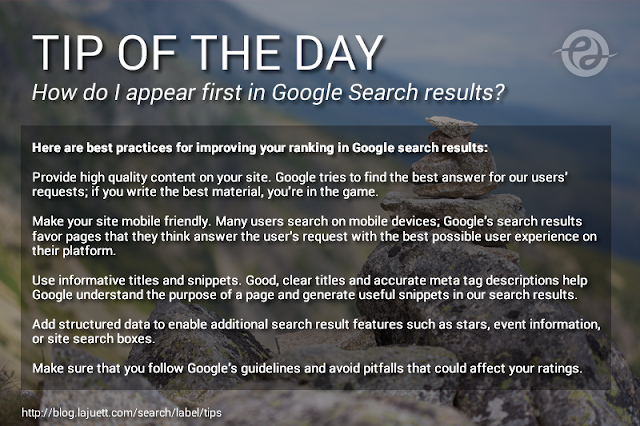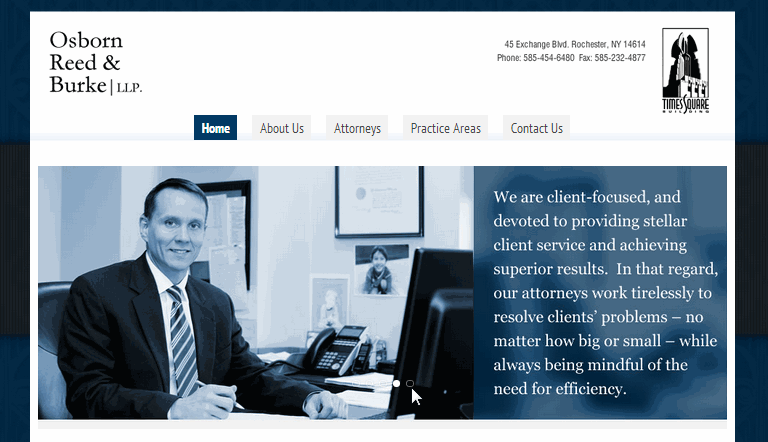A Better Google Sites Slideshow

Create an HTML5 Ready Google Sites Slideshow using Joomeo Since Google suddenly pulled the plug on Picasa , it left me scrambling to find a replacement for the old Google+ / Picasa Flash-based slideshow gadgets. I found a great solution to replace the "retired" Flash-based Google+/Picasa slideshows. Joomeo features and benefits: Insert via Google Sites iframe gadget Mobile-friendly Device Responsive Non-Flash based HTML5 ready Hosted in the cloud HD capable See example below Patrick LaJuett manages a website design agency : + LaJuett.com , where he supports clients as a Web technology consultant and search marketing strategy adviser.